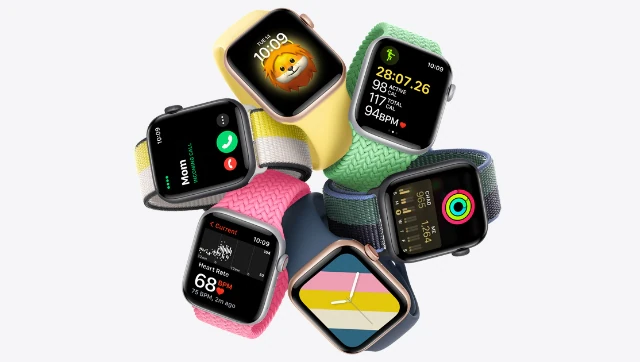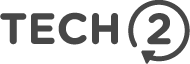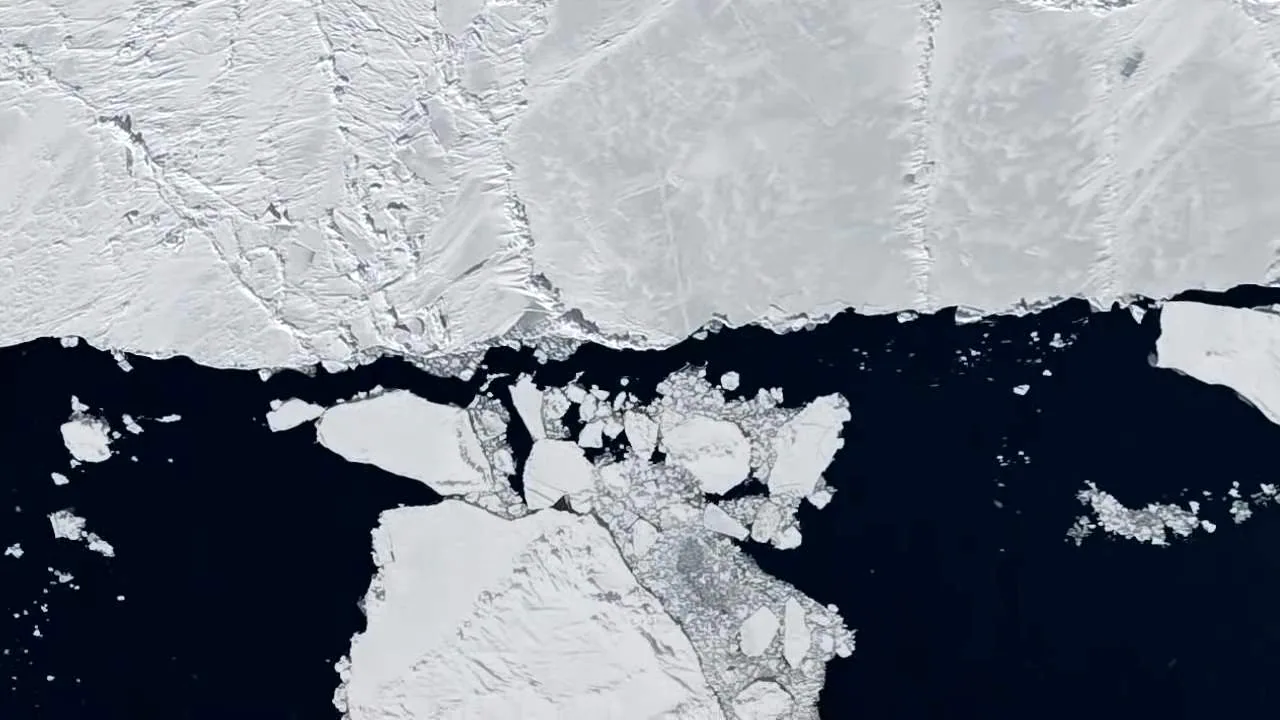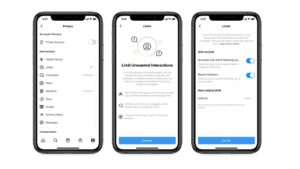Mehul DasApr 18, 2022 10:59:49 IST
People who have used the apple watch for an extended period of time will tell you that it genuinely is a life-altering experience. The experience and the features that the Apple Watch gives a user are simply mesmerising, especially given the fact just how seamlessly it integrates with your day to day life.
Having said that, there are a few areas where the Apple Watch can be a little too intrusive, or haphazard. Well, if you too find your Apple Watch a little irksome at times, here are a few settings that you can tweak to make your life much easier, and to get the most out of your Apple Watch.
Engaging Siri
Although there are three distinct ways to activate Siri on your Apple Watch, the best way to go about it is either to use the wake phrase “Hey Siri,” or to long-press the Digital Crown. Raising your wrist toward your mouth to engage Siri, can accidentally engage the voice assistant at times when you don’t want it to.
In the Watch app on your iPhone or in the Settings app on the Watch, select Siri, and then switch off the toggle(s) of the option(s) you don’t want to use.
Tweaking How You View Your App List
The honeycomb app grid is great to look at and play around with, but if you’re a power user, it can be difficult to find a particular app that you want to start, especially if you have a ton of apps on your Watch.
In order to set up your watch to display the apps in an alphabetical list, go to the Settings app on your Watch or in the Watch App on your iPhone. Tap App View>List View. Now when you bring up your app grid, you’ll find a list of your Apps.
Unlocking Your Apple Watch With Your iPhone
Unless you have very slim fingers, typing in your passcode to unlock your Apple Watch can be a little irritating. However, you can set your Watch up in such a way that it automatically unlocks, when you unlock your iPhone.
Tap the Digital Crown, and go to the Watch’s “Settings” menu. Scroll down to Passcode, and switch on the toggle for “Unlock with iPhone.”
Stopping Those Annoying “Breathe” Reminders
One of the most irksome features of the Apple Watch has been the “Reminder to Breathe.” Although the purpose of that notification is to remind people to take a deep and more wholesome breath, it does appear comical initially, After a few hours though, it becomes irksome.
In order to stop getting this notification, open the Apple Watch app on your iPhone, and then go to the Breathe/Mindfulness app option. Select “Notifications Off.”
Increase The Font Size
Reading texts on the Apple Watch can be a little tricky for people, even if they have decent eyesight. The obvious and easiest solution to this is to increase the font size from what is set as the default.
Go to Settings>Text Size. Now, rotate the Digital Crown, or simply tap on the letters on either side of the metre. If you’re using a Series 7 Apple Watch, you’ll have more size options for making texts more legible.
Stop Automatic Installs
Every time you install a new app on your iPhone, your watch will automatically download and install the app on itself, if the said app has an Apple watch counterpart. While this may be a useful feature, it can clutter up your watch’s grid very quickly.
To stop this from happening, go to Settings>General and then slide the switch off for “Automatic App Install.” With this setting switched off you have complete control over what app is installed on your Apple Watch and when.
Adjusting Your Activity Goals
With the introduction of WatchOS 7, Apple gave users the option to tweak their goals in a way that suits their daily routine. So instead of using the default fitness goals – like 30 minutes of exercise and 12 standing hours a day, you can tweak these things around and set more realistic goals.
Just open the Activity app, scroll down to the bottom, and tap “Change Goals.” make your adjustments for all three metrics and you’re good to go.