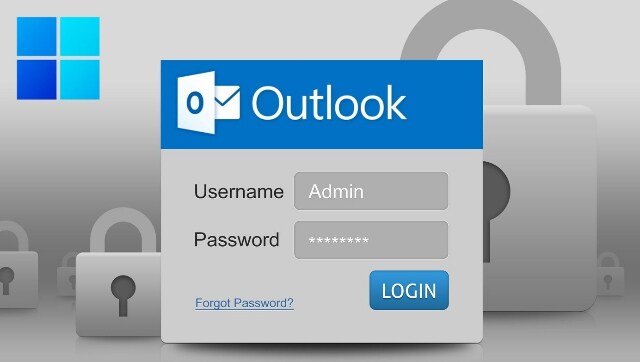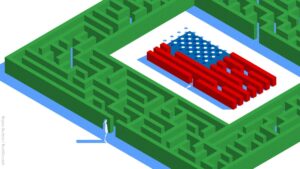FP TrendingSep 14, 2022 09:32:21 IST
Every year, hundreds of usernames and passwords are released online when websites or apps become the targets of data dumps. These hacked usernames and passwords are very likely to be offered for sale on the Dark Web.
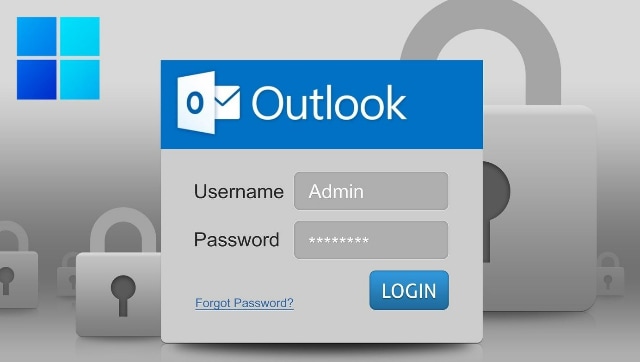
Hackers employ automated scripts that test a large number of combinations of stolen usernames and passwords in an attempt to get access to people’s accounts. If their account is compromised, anyone can become a victim of suspicious purchases, identity fraud, unauthorized financial transfers, or other unlawful acts.
However, there are some features in web browsers to prevent this. One such useful function made available to Microsoft Edge users is ‘Password Monitor.’ While using the internet, the user’s account privacy will be safeguarded by this security feature. The Password Monitor feature can be set up on the Edge web browser to ensure that your online data and credentials are secure and that you are alerted to any attempt by hackers. Once this option is enabled, users are notified if any of their passwords have been found in any online leak, which has become all too common in modern times.
When you enable Password Monitor, Microsoft Edge compares the passwords you’ve saved in the browser to a sizable database of passwords that are known to have been compromised and are kept in the cloud. These will show up on the Password Monitor page in Microsoft Edge Settings if any of your username-password combinations match those in the database. Any passwords specified there should be updated right away because they are no longer fit for secure use.
Steps to enable Password Monitor on your Windows PC:
- On a Windows computer, launch Microsoft Edge.
- In the top right corner of the screen, click on the ‘three-dot’ menu.
- Access ‘Settings’.
- Visit the ‘Profiles’ tab from the side panel.
- Click on the ‘Passwords’ tab.
- Select ‘More settings’.
- Activate the toggle to display warnings when passwords are discovered in internet leaks.
- By clicking on the ‘View results’ option, any risky passwords will be shown on the Password Monitor page.
If you are signed in and syncing your passwords, Password Monitor will automatically be enabled in your browser. You’ll also receive a notification informing you about it. Furthermore, this setting can always be altered again.