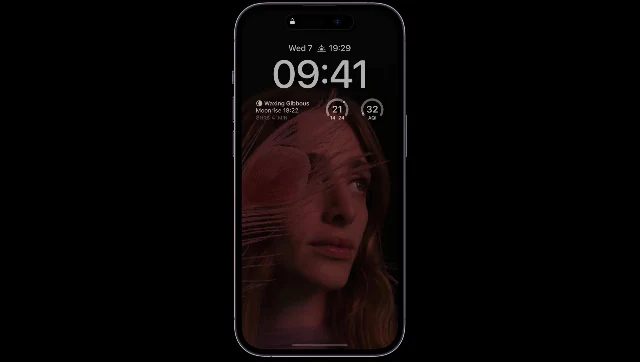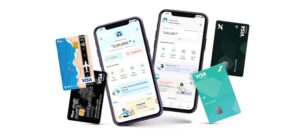FP TrendingSep 20, 2022 08:57:10 IST
Apple has finally made the always-on display available on the new iPhone 14 Pro and iPhone 14 Pro Max. If you’ve ever used a modern Android smartphone, you are likely familiar with the always-on display and are aware of its value. But in the world of iPhones, this is a brand new feature that is accessible in the premium segments of the 14 series.
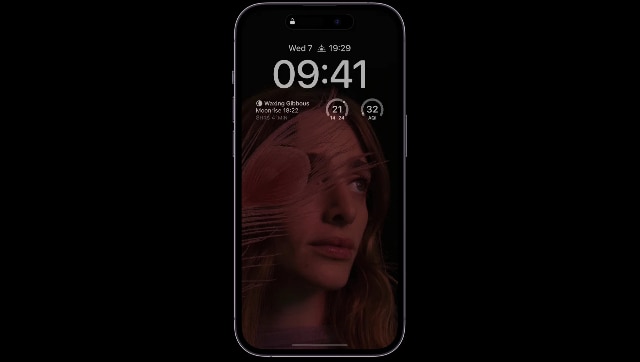
Of course, Apple is coming with it a little bit differently than the rest of the companies. The date, time, and notifications can all be seen on a phone screen even when it’s locked and lying on a table. Typically, only the most crucial portions of your display are left on.
The iPhone 14 Pro and Pro Max come with Apple’s Always On Display switched on by default, but it’s not constantly active. According to Apple’s support page, the capability gets automatically turned off in a number of scenes to conserve battery life. The display turns completely dark on these eight different occasions mentioned below:
- When the iPhone screen is lying facing down.
- When the iPhone is kept in the purse or pocket.
- When the iPhone is linked to CarPlay
- When the user is using the Continuity Camera,
- When the phone is in idle mode
- When an alarm or sleep schedule is set, or the Sleep Focus or Low Power mode is activated by the user.
- When the Apple Watch is linked with the iPhone and the user is far from the range.
However, the Always-on Display feature can also be turned off manually. Follow these steps to prohibit the feature from working for your own convenience:
- Launch the ‘Settings’ app on your iPhone 14 Pro and iPhone 14 Pro Max.
- From the menu, go to the ‘Display and Brightness’ section.
- Scroll down to find the option that reads, ‘Always-on.’
- Toggle the ‘Always-on’ option as per your choice.
You can also personalize your Always-On display by designing your ‘Lock Screen’ with photos from the gallery, customised wallpapers, stylish fonts, colours and widgets.
With a new low-power mode and upgraded technologies, the iPhone 14 Pro or iPhone 14 Pro Max display can function with a refresh rate as low as 1 Hz and even darken the entire Lock Screen. When you lock your device or leave it idle, the display goes dark. The A16 Bionic’s Always-On display also makes use of a number of coprocessors to refresh the screen while drawing the least amount of power possible.