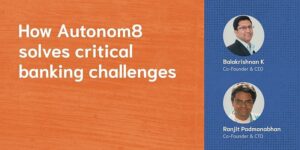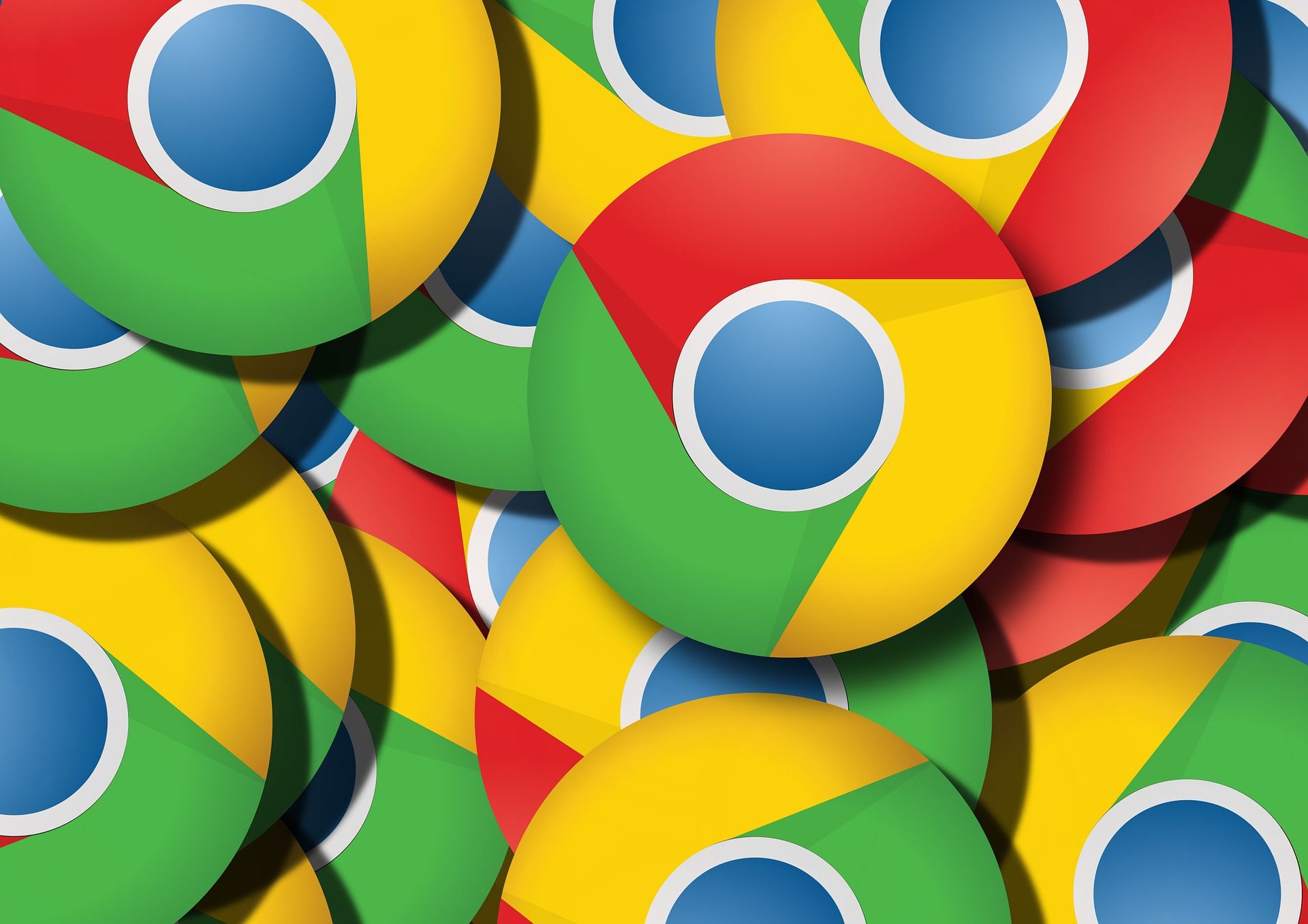
Google Chrome can now read texts aloud in Hindi and Bengali! A new tech feature is in town, dedicated to Android users. Previously, hearing a text on Chrome was only possible through third-party apps. On the other hand, Apple users could listen to web pages on Safari browser with iOS 17 version.
However, Google has now rolled out a similar feature on the Chrome browser with multiple languages and voice support. Here is how to use the Listen to This Page feature on your Android device!
Google Chrome’s ‘Listen to This Page’ feature

The search engine giant is now rolling out a feature on Chrome for Android users! Listen To Page is a text-to-speech (TTS) feature allowing users to hear texts on web pages. Earlier, Android users had to rely on third-party apps or extensions to do the same. However, Google has officially introduced it on Google Chrome version 125.
When users click Listen To Page, it opens a mini player with a play/pause button, 10-second fast forward/rewind icons, and a progress bar. You can even change the speed of the playback audio with this mini-player.
Interestingly, users can easily browse anywhere on the website while hearing the text being played or even switch to different tabs. Moreover, the audio can keep playing even if the screen is locked. If you close the Chrome app, the audio will pause and when a user reopens it, it will play from where it was stopped according to Google’s support page.
This new feature will support various languages including Arabic, Bengali, English, French, Chinese, German, Hindi, Portuguese, Indonesian, Japanese, Russian, and Spanish. And the best part is that users can even control the voice of the audio as listed below.
Voice change options
- Ruby (Mid-pitch, warm) – US English
- River (Mid-pitch, calm) – US English
- Field (Low-pitch, bright) – US English
- Moss (Low-pitch, peaceful) – US English
- Lake (Mid-pitch, calm) – India English
- Cloud (Mid-pitch, soothing) – UK English
- Dale (Low-pitch, calm) – UK English
How to use Google Chrome’s ‘Listen to This Page’ feature
Follow these steps for using the Listen To This Page feature!
- Firstly, open the Google Chrome app on your Android device.
- Go to any webpage (with heavy text) that you want to hear, for example, Forbes
- After that, click on the 3 vertical dots in the top right corner
- Tap on the “Listen To This Page” option below “Translate” or above “Home Screen” and that’s it.
Additionally, users can also remove text highlights and automatic scrolling. Simply, head over to the “Highlight text & auto-scroll” and turn it on/off.
Important Note: Listen To Page is unavailable on all websites and is yet to be fully released on all Android devices.
.thumbnailWrapper{
width:6.62rem !important;
}
.alsoReadTitleImage{
min-width: 81px !important;
min-height: 81px !important;
}
.alsoReadMainTitleText{
font-size: 14px !important;
line-height: 20px !important;
}
.alsoReadHeadText{
font-size: 24px !important;
line-height: 20px !important;
}
}

How do you change the playback speed?
Apart from text-to-speech conversion, you can also modify the pace of the audio playing. Here is how you can do so.
- Click on the option called “mini player”
- Select the three horizontal dots at the bottom right in the player window
- Go to “Playback Speed” and adjust it as you like
The takeaway
Listen To Page is a much-needed feature for Android users who want to hear heavy-text web pages quickly on the Chrome browser. Right now, only a handful of people can access this feature which will soon be available on all Android devices in the upcoming weeks.





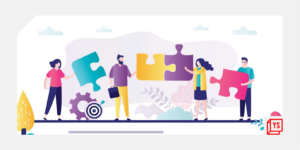
![Read more about the article [Funding alert] No-code AI startup Obviously AI raises $3.6M in seed round](https://blog.digitalsevaa.com/wp-content/uploads/2021/05/Imageopwm-1611036451768-300x150.jpg)