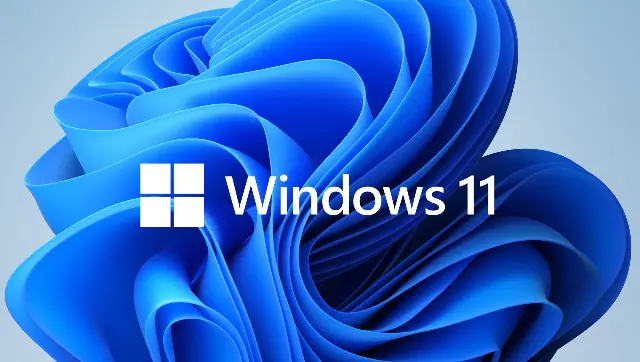FP TrendingSep 01, 2022 14:46:02 IST
Some of you might have noticed a “Ghost Box” just above the search feature on your screen if you are using Windows 11. The ghost box or ghost window occurs above the taskbar when the search option in Windows 11 gets stuck while finding results.

This makes users unable to access anything behind it. However, you should keep in mind that there are simple ways to fix the issue. You can opt for a temporary solution or a more permanent one to get rid of the ghost window.
According to computerhope.com, here are the two ways you can try to resolve the ghost box issue on Windows 11:
Temporary fix:
If you don’t want to restart your system but have to get rid of the ghost box, here are the steps:
― Close any File Explorer windows that are open.
― Press Ctrl + Shift + Esc to open the Task Manager.
― On the Processes tab, go to the Windows Explorer process and choose it. Select the Restart option on the bottom-right corner of the window.
― The ghost window will disappear temporarily. It will appear once more after the restart process is over.
Note: If you are unable to view the Windows Explorer option in the Task Manager, it means that some Explorer windows are still open. Close them before you reattempt the process.
Permanent fix:
To prevent the ghost window permanently, here is the step-by-step process:
― Go to the Taskbar settings after you right-click the Taskbar.
― Expand the Taskbar items and click the Search toggle to switch it to the off position.
― Since the Search Window widget is turned off, the ghost box issue will disappear permanently.
Note: You can still use the Windows key and type your query to perform searches in the Windows Search Box.