
Unlock the secrets to a streamlined and organised smartphone experience as we delve into the art of decluttering your phone storage using the powerful features of Google Photos. Discover efficient techniques and smart strategies for optimising your device’s space while preserving your cherished memories effortlessly.
In the age of endless photo capturing, it’s easy to find your phone storage maxed out and performance slowing down. Luckily, there’s a solution! Enter Google Photos, a powerful tool that not only helps declutter your phone storage but also safeguards your cherished memories.
A step-by-step guide to saving space with Google Photos
Switch to Backup and Free Up features
With these simple steps, you can optimise your phone’s storage, keeping it clutter-free and responsive, all while preserving your precious memories with Google Photos.
- Open the Google Photos app and click on your profile picture in the top right corner.
- Select ‘Photos settings’ and then ‘Back up & sync’.
- Confirm that ‘Back up & sync’ is enabled to securely store your photos in the cloud.
- Tap ‘Free up space’ to identify photos and videos already backed up, enabling safe deletion from your phone.
- Review the selections and tap ‘Free up’ to remove them from your device.
Utilise the ‘Suggest Deletion Tool’
You can use this tool to enhance your content removal process. Here’s how:
- Access the ‘Utilities’ section within the Google Photos app by navigating to the ‘Library’ tab.
- Choose ‘Suggest Deletion’ to detect and flag blurry, similar, or outdated photos.
- Evaluate the recommendations and opt to delete them one by one, clear all suggestions, or transfer them to the archive.
Archive large videos
Large videos tend to eat up a lot of space. Here’s how you can archive them:
- Identify and select a large video in the Google Photos app.
- Hold down on the video and choose the option ‘Move to Archive’.
- Safely store these videos in the cloud to reclaim space on your device.
Utilise the search function
Tap into the powerful search feature of Google Photos to swiftly locate specific photos categorised by people, places, or events. Identify and eliminate duplicate or undesired photos by utilising the search results.
Memories for rediscovery and decluttering
Google Photos automatically generates themed ‘Memories’ collections, grouping related photos and videos.
Dive into ‘Memories’ to rediscover older photos, making it easier to decide whether to retain or delete them and streamline your gallery.
Benefits of decluttering your phone storage with Google Photos
Free up space
Google Photos allows users to store their photos and videos in the cloud, freeing up valuable storage space on their phones.
Enhanced performance
Decluttering your phone storage leads to improved device performance, reducing sluggishness and lag.
Automatic organisation
The app organises photos into categories, making it easier for users to find and manage their media content effortlessly.
Search efficiency
With a powerful search function, users can quickly locate specific photos based on people, places, or events, streamlining the browsing experience.
Backup and security
Automatic backup to the cloud ensures that your precious memories are securely stored, protecting them from potential loss or damage.
In summary, decluttering phone storage with Google Photos offers a range of benefits, from creating space and improving performance to intelligent organisation and enhanced security for your precious memories.

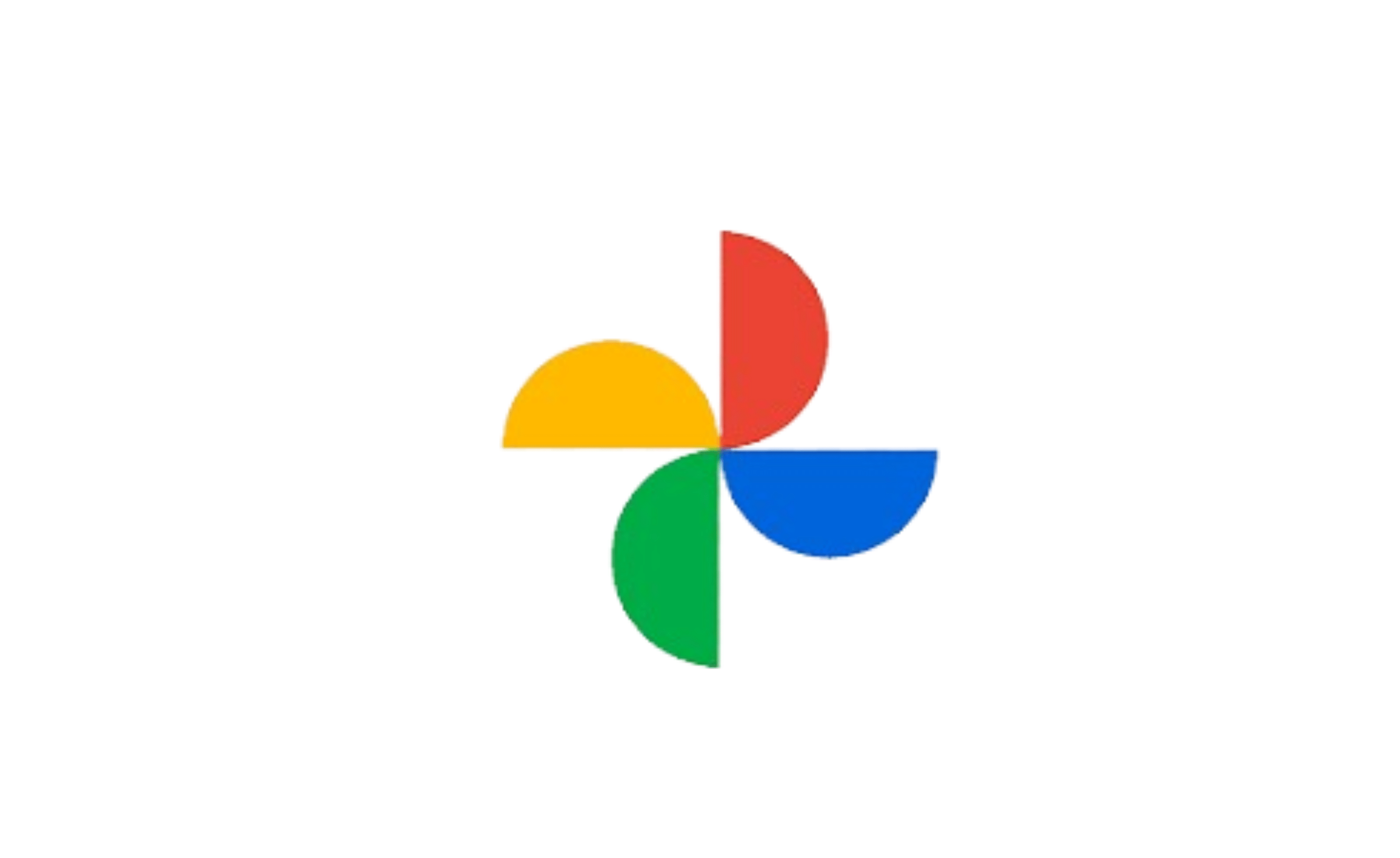
![Read more about the article [Funding alert] MPOWER Financing raises $100M from multiple investors](https://blog.digitalsevaa.com/wp-content/uploads/2021/07/85080f7239feebc4809b9e4a19856740eed3465e491dd8f6de1a57d885e6c67d-1625201880859-300x150.png)




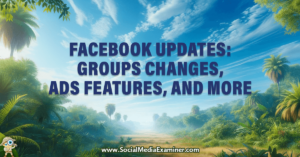

![Read more about the article [Funding alert] We Founder Circle leads seed round in home décor and furniture ecommerce startup Nestroots](https://blog.digitalsevaa.com/wp-content/uploads/2021/06/VCfunding-1605087354569-300x150.jpg)
