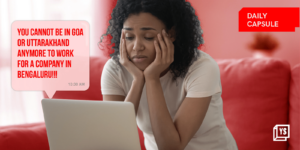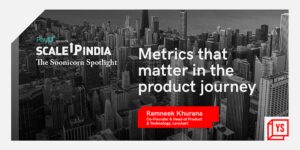Did you accidentally buy an app or subscription on Google Play? Or do your children often make payments on Google Play without consent? To help users strengthen the security of their Play Store account, the search engine giant has a solution sorted out.
Gone are the days when Google Play Store’s payment verification only needed a password. The tech titan has recently introduced biometric authentication for Andriod users when they make app purchases. It is faster for users to complete transactions by scanning fingerprints or faces.
So, let’s deep dive into understanding Google’s latest purchase verification system and you can update this setting yourself!
Google Play Store rolls out biometric settings
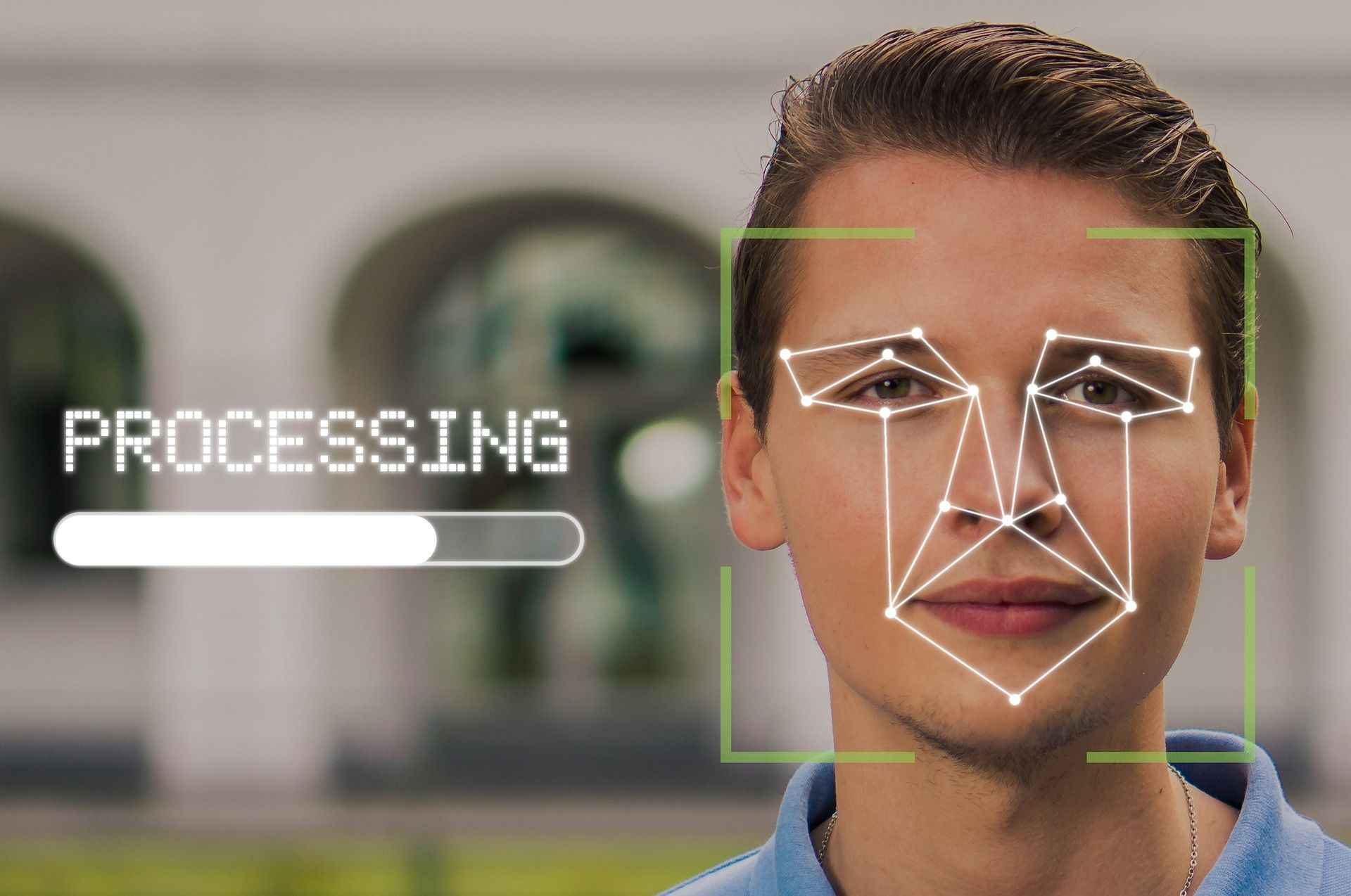
To create a seamless user experience, Google has integrated fingerprint scan or face recognition authentication in the Play Store. It currently offers three options for verification frequency: Always, every 30 minutes, and never. This allows users to customize the verification frequency according to their preferences.
While enabling biometric settings on your device, users need to enter their passwords but in the upcoming days, Google will design a more convenient way to do the same. However, it is important to note that, this new setting only applies when users make transactions via Google Play’s billing system. If you wish to turn the purchase verification on or off, follow the steps below!
How to turn on/off the purchase verification setting?
- Open the Google Play Store App on your device
- Click on the profile icon present at the top right corner
- Go to Settings and tap on purchase verification
- Change the “verification frequency” and then save this setting
In the same way, you can add your biometrics such as fingerprint or face scan under “Purchase Verification” and follow the prompts. However, if you utilise Google Assistant, here’s how to update the settings.
How to change the purchase verification setting on Google Assistant?
- Say “Hey Google, open assistant settings” on your phone or tablet
- Select “You” that is under “Popular Setting”
- Enable or disable “Pay through your Assistant”
- Change the “Confirm with fingerprint or face” and “Confirm with Voice Match” to on or off according to your preference.
.thumbnailWrapper{
width:6.62rem !important;
}
.alsoReadTitleImage{
min-width: 81px !important;
min-height: 81px !important;
}
.alsoReadMainTitleText{
font-size: 14px !important;
line-height: 20px !important;
}
.alsoReadHeadText{
font-size: 24px !important;
line-height: 20px !important;
}
}

Is the biometric data safe on my device?
While the tech giant enthusiastically promotes their new biometric addition, they also have flagged a warning. Google has stated that users must be cautious about storing biometric data on their devices and never share their passwords.
They also emphasised that Andriod users should feel comfortable adding their biometric data before opting to leverage this setting for convenience. In short, if you use a trusted device that is under your supervision, the biometrics should be protected.
The bottom line
Biometric verification is a seamless technology for users to make purchases or lock private data without entering their passwords. However, this security system is not entirely hack-proof and sensitive information such as fingerprints, voice match, and face recognition needs to be protected. Despite the concerns, biometric technology is now becoming a part of various platforms as it enhances user safety and convenience.




![Read more about the article [Funding alert] Insurtech startup and soonicorn Turtlemint raises $120M led by Amansa, Jungle, Nexus Venture Partners](https://blog.digitalsevaa.com/wp-content/uploads/2022/04/turtlemint-1651224267582-300x150.png)