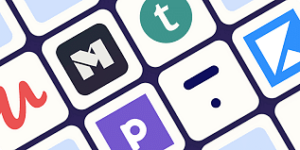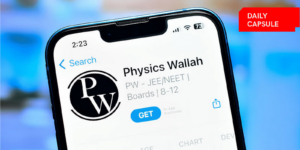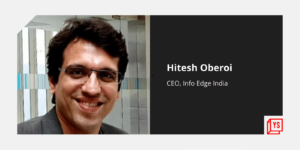As remote and hybrid work environments become increasingly common, effective team communication is crucial for maintaining productivity and collaboration. Slack, a popular messaging platform, offers numerous features and integrations to streamline communication and help teams work more efficiently. In this article, we’ll explore essential Slack tips and integrations that will boost your team’s communication and collaboration.
Organize Conversations with Channels
Create channels for specific topics, projects, or departments to keep conversations organized and easily accessible. Encourage team members to join relevant channels and make use of threads to avoid cluttering the main channel with replies.
Use Emoji Reactions for Quick Feedback
Emoji reactions are a quick and fun way to acknowledge feedback or express agreement. Instead of typing out full responses, encourage team members to use emoji reactions to save time and reduce notification overload.
Take Advantage of Keyboard Shortcuts
Slack has various keyboard shortcuts that can help you navigate and perform actions more quickly. Familiarize yourself and your team with these shortcuts to improve overall efficiency when using the platform. Examples include: “CTRL + K” or “CMD + K” to quickly switch between channels and “CTRL + /” or “CMD + /” to access the full list of shortcuts.
Utilize Slackbots for Reminders and Assistance
Slackbot is a built-in tool that can automate tasks, such as setting reminders or providing quick answers to frequently asked questions. Use the “/remind” command to schedule reminders for yourself or your team and customize Slackbot responses to help with common queries.
Integrate External Apps and Services
Slack offers numerous integrations with third-party apps and services, which can help streamline workflows and improve team communication. Some popular integrations to consider include:
- Google Drive: Share files directly within Slack and receive notifications when files are updated.
- Trello: Create, manage, and collaborate on Trello cards without leaving Slack.
- Zoom: Initiate and join Zoom meetings directly from your Slack channels.
- Asana: Get project updates, create and assign tasks, and collaborate on projects within Slack.
- GitHub: Receive notifications on code commits, pull requests, and issue updates.
Employ Slack’s Search Functionality
Make use of Slack’s advanced search functionality to quickly find messages, files, or channels. Use modifiers such as “in:”, “from:”, and “has:” to narrow down your search results and locate information more efficiently.
Customize Slack Notifications
Reduce distractions and improve focus by customizing your Slack notification settings. Mute specific channels, set up “Do Not Disturb” hours, and adjust notification preferences to ensure you only receive important updates.
Make Use of Pinned Messages
Pin important messages, files, or links to the top of a channel to keep them visible and easily accessible for all team members. This feature is particularly useful for sharing essential resources, guidelines, or project updates.
By leveraging Slack’s features and integrations, you can significantly improve your team’s communication and collaboration. Encourage your team members to adopt these tips and make the most of Slack’s capabilities to boost overall efficiency and productivity in your work environment.

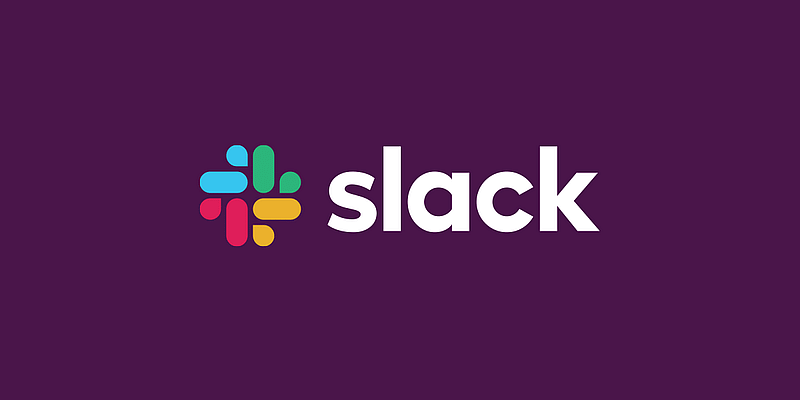


![Read more about the article [Startup Bharat] Jaipur-based Nuskha is redefining post-birth care in India using Ayurveda](https://blog.digitalsevaa.com/wp-content/uploads/2021/02/Image7yyh-1613568775183-300x150.jpg)